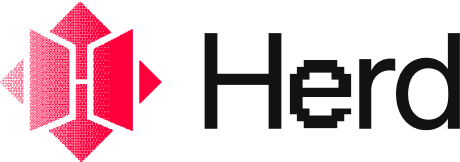The overlook is a publicly shareable web app and farcaster miniapp.
user_input fields, unless they click “Advanced” which will show all inputs that the creator has pre-filled as well.
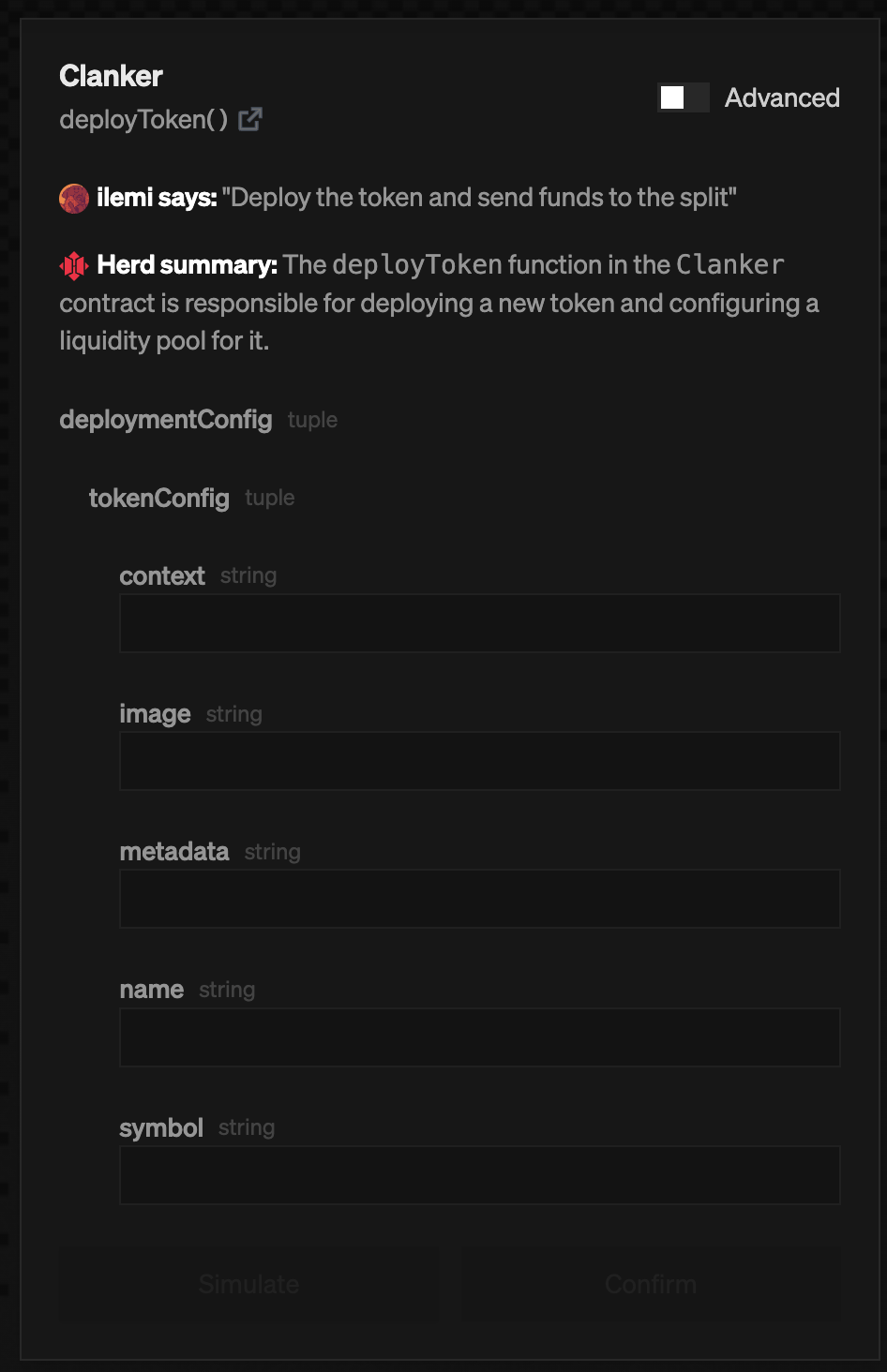
If there are any read nodes, then there will also be a “read data” section where you can test calling a read node.
Read and Transaction Calls
When you submit a read node or transaction step, you will see a preview of the results.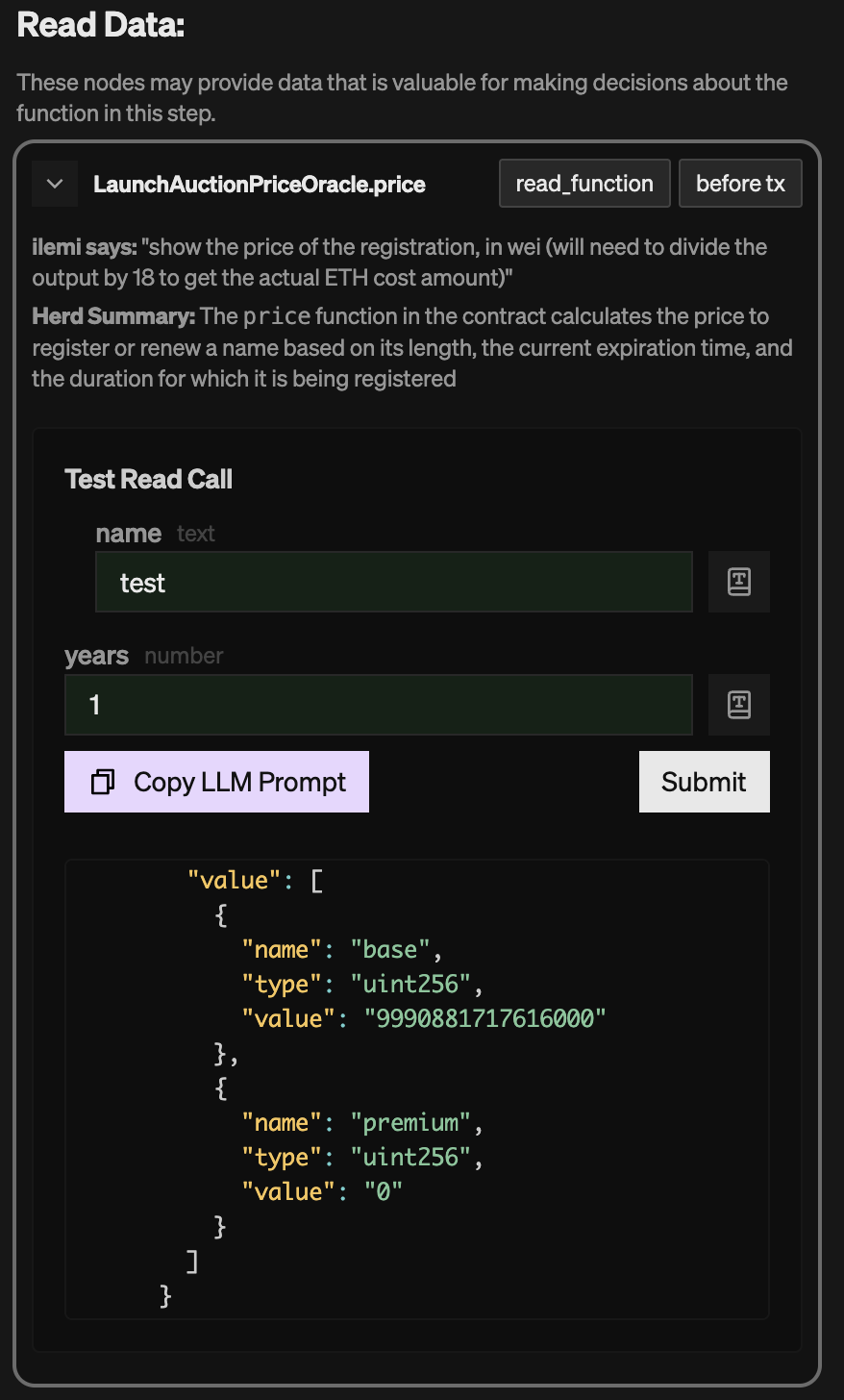
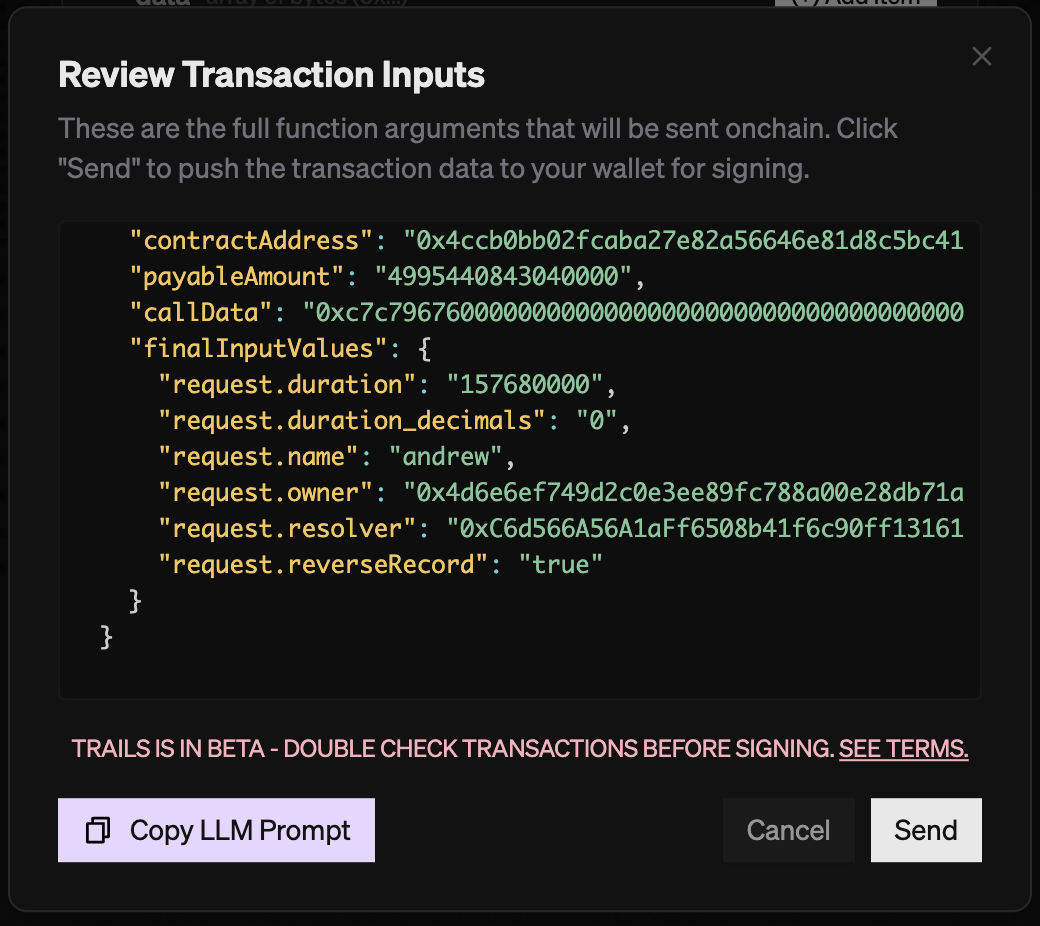
Forking a Trail
You can view and fork a trail by clicking the trail “view” icon on the top left of the trail, and then clicking “fork” at the top of the trail. Forking will copy everything from the trail you’re looking at into a trail that you own and manage. We keep track of fork history, which will be used for better attribution towards creators in the future.Execution Management
Once you press “Start Trail” with a connected wallet, an execution instance is saved on our end. You can click the “txns” button in the top left to access your executions. Each “execution” stores all steps executed with the transaction data. Clicking on an execution will pull up the execution details with links to the transactions. You can manually paste transactions into an execution or turn on “Test Mode” to manually set any transaction hashes in the trail for easier testing. Take note that executing in “Test Mode” does not save any executions.You can “fork” an execution anytime by clicking “re-execute this step” on the top right of any step you have already executed. This will pull all data from previous steps into a new execution which allows you continue executing from there.